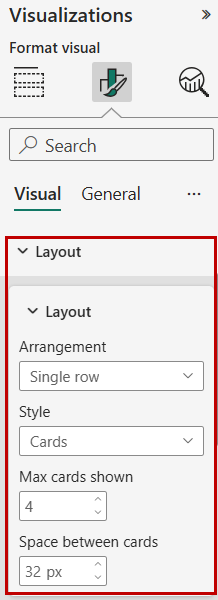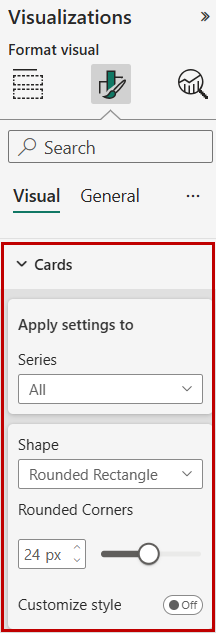Adding New KPI Cards
If you have already been upgraded to Technology Intelligence Platform, information in this section is applicable to you. With Technology Intelligence Platform, out-of-the-box IT Visibility dashboards are being replaced with new, enhanced IT Visibility Technology Intelligence Platform reports.
The Manage custom reports role is required to edit a custom report. For complete descriptions of each role available in Flexera One, see Flexera One Roles.
While creating new KPI cards directly in a report is only supported in Power BI desktop but not in IT Visibility because it is an embedded Power BI environment, you can still add new KPI cards in a custom report by duplicating existing KIP cards and redesigning them.
To add KPI cards in a custom report:
-
Duplicate the custom report from an out-of-the-box Technology Intelligence Platform report. For detailed instructions, see Duplicating a Technology Intelligence Platform Report.
-
Find the custom report and enter the Edit Mode . For detailed instructions, see Editing a Custom Report.

-
Right-click the KPI cards and then select Copy > Copy visual .
-
Create a new page in the report.
-
On the new report page, press Ctrl + V or other equivalent keyboard hotkeys to paste in the KPI cards.
-
Customize the new KPI cards row with required measures by using the Data section in the Visualizations pane. For more information about measures, see Working With Measures.
-
In the top tool bar, select the Text box button to create a text box.
-
Move and resize the new text box so it covers the KPI cards row with the same width and height.
-
Select the KPI cards row, and then select the Format visual button in the Visualizations pane.
-
Use the Visual > Layout section to change the layout of the KPI cards row as needed, such as the maximum number of KPI cards, space between cards, and so on.
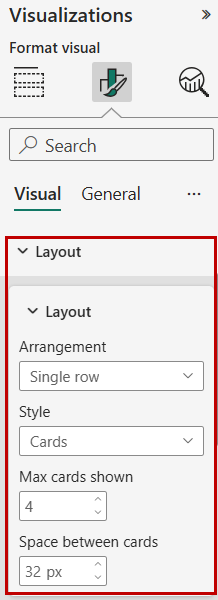
-
Use the Visual > Cards section to customize formatting for individual KPI cards, such as shape, padding, background, accent bar, and so on.
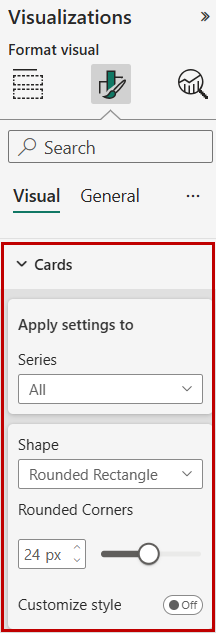
-
In the top tool bar, select the File > Save to save the report.
-
Click the three-dot menu button on the upper-right corner of the existing KPI cards row and then select Remove . This action removes the text box that is placed on top of the KPI cards. See the following image for an example.